Adding Image to Metadata
To add images to metadata
| Step | Screen |
|---|---|
| Click the Image icon to add an image | |
| You can add images by: a) Selecting an image from the inbuilt list b) Uploading images from your local machine 1. Click My images to view a list of all image files that you have previously uploaded 2. Click All image to view a list of image files from the repository Note: The repository contains all image files added and uploaded by any users 3. Choose an appropriate image file from any list and click Select 4. Click Upload and use to upload and use images from your gallery | 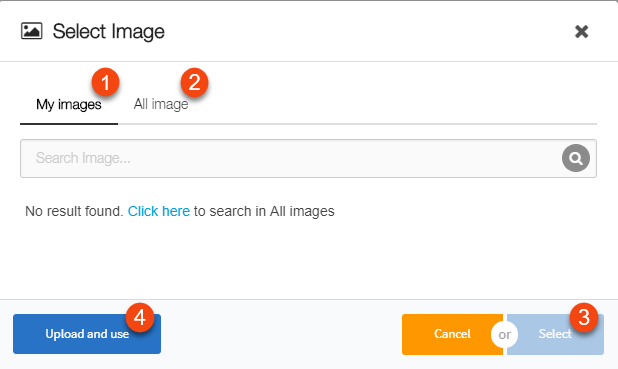
|
| 1. Click Choose File to browse and select a file from your local drive or open the explorer in a separate window or drag and drop the required file
Note: Supported file formats are: .jpeg, .jpg, .png 2. Under Copyright and License, select if you want to: a) Make it available to everyone b) Not share with anyone 3. Add image details in the Asset Caption area. Details such as, Tags, Details, Creator are optional 4. Click Upload and Use to upload the image | 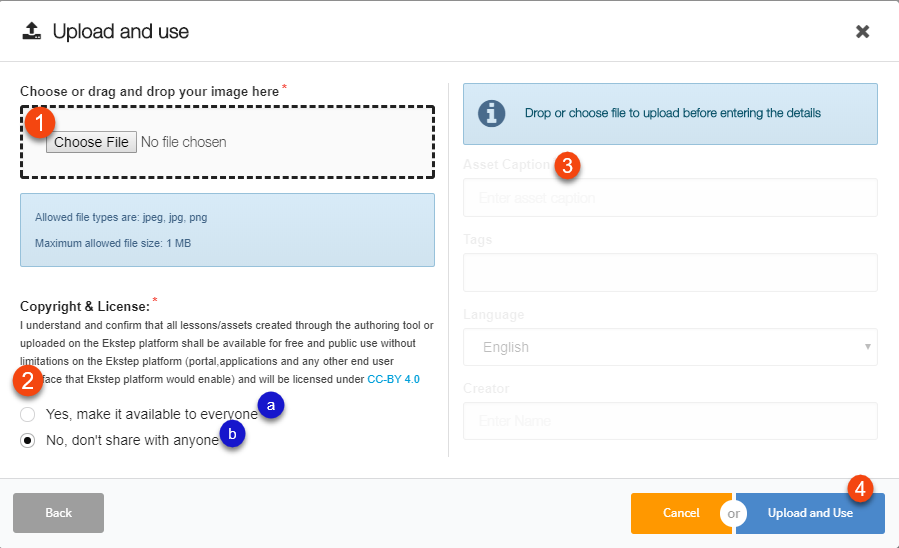
|