Book Review
Contents |
To ensure that books uploaded and available on DIKSHA are quality driven and adheres to standard guidelines, books can be published only after it undergoes a review. Organizations can assign reviewer rights to users and set guidelines to ensure the quality of the published content.
Prerequisites
| Step | Screen |
|---|---|
1. You are logged in as the book reviewer 2. You are on the Workspace tab 3. You have clicked Up for Review | 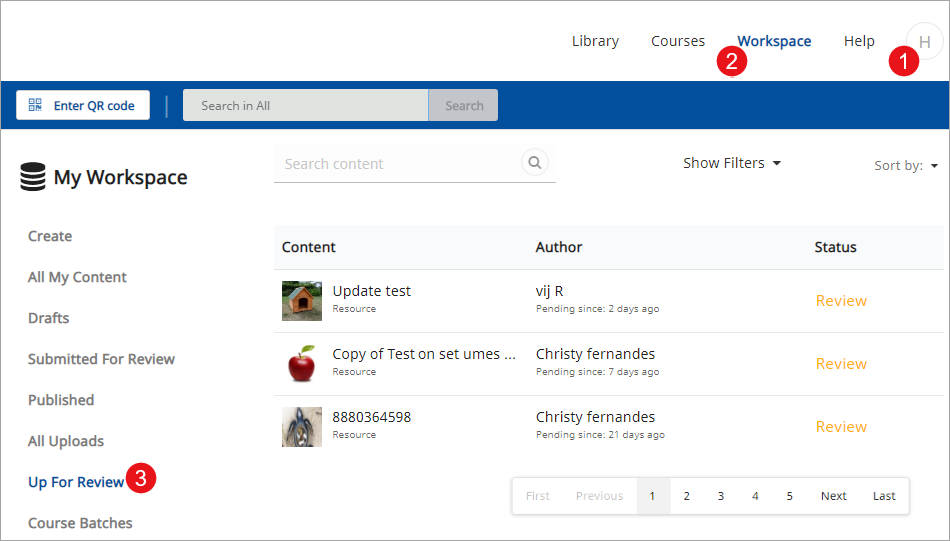
|
Searching Book for Review
| Step | Screen |
|---|---|
| 1. Click Up for Review
2. Type keywords to search any particular book to review. Keywords can be details of book name, author, concept 3. Alternatively, apply filters to search for book 4. Click Sort by to sort book. You can sort book based on: a. Updated on b. Created on c. Alphabetically 5. List of books which are up for review is displayed here 6. Click on the page navigation to access the required list on a particular page | 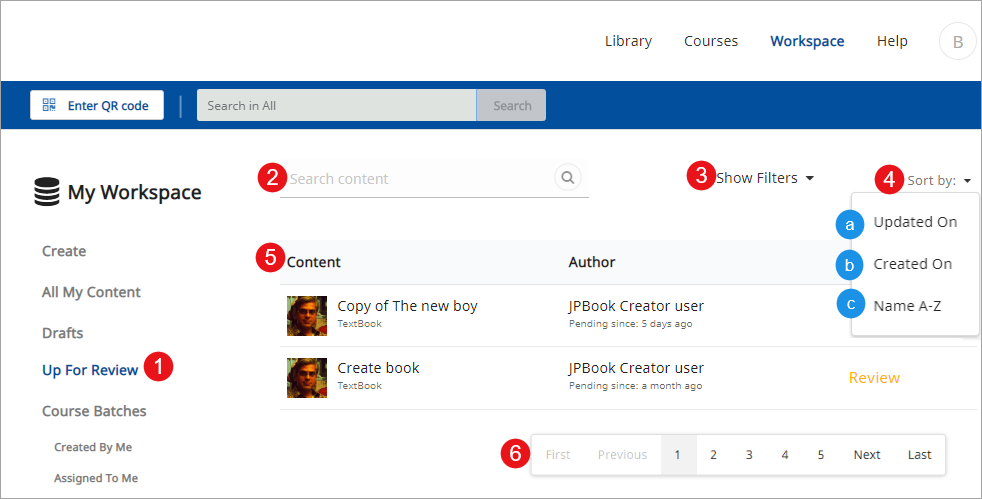
|
Filtering Book
| Step | Screen |
|---|---|
|
1. Click Show Filters to apply filters 2. Select the respective options from the following drop-down menus: a. Board b. Class c. Subject d. Medium 3. Click Apply to apply filters and fetch the search results 4. Click Reset to reset selected filter options 5. Click Review to open the book which is sent for review. The review page is displayed | 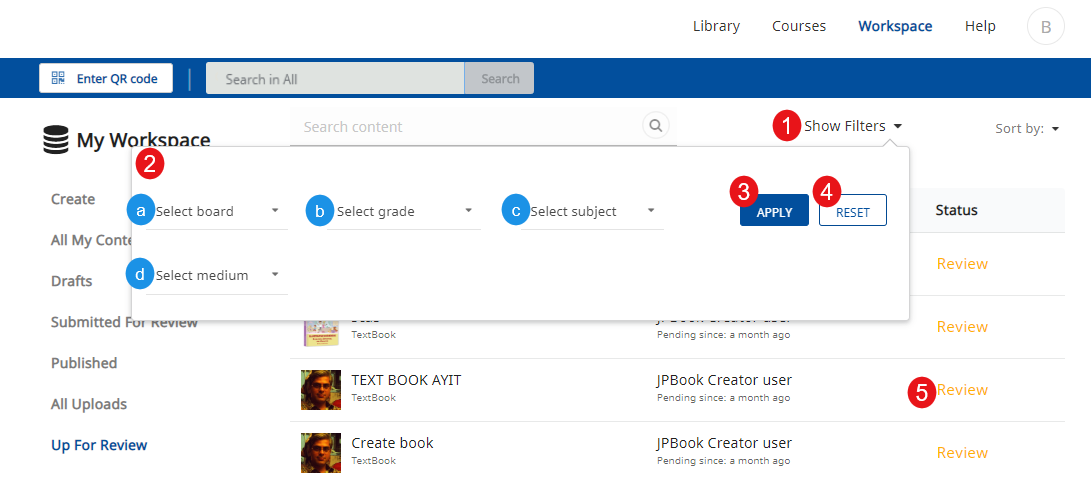
|
Reviewing Book
| Step | Screen |
|---|---|
| 1. Click Review to open the associated book content
2. You can view the following details of the book: a. Name b. Description c. Topics d. Keywords e. QR code Required f. QR code 3. Click View Details to view the book deatils 4. Click Request Changes to notify the creator to make changes in the book according to guidelines 5. Click Publish to publish the book 6. Click Contributor icon to view the list of contributor | 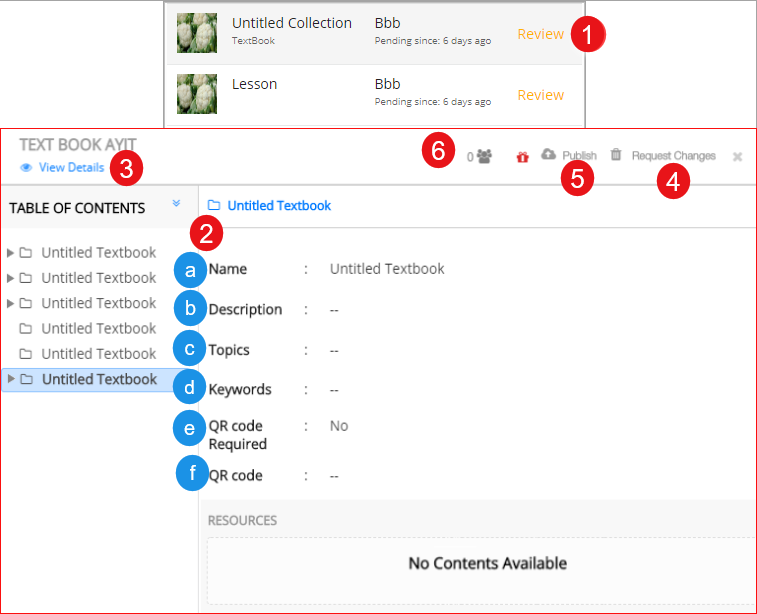
|
Viewing Book Details
| Step | Screen |
|---|---|
| 1. Click View Details to view all details about the book
2. Details such as Name, Description, Keyword, QR Code etc are displayed 3. Click X icon to exit the page | 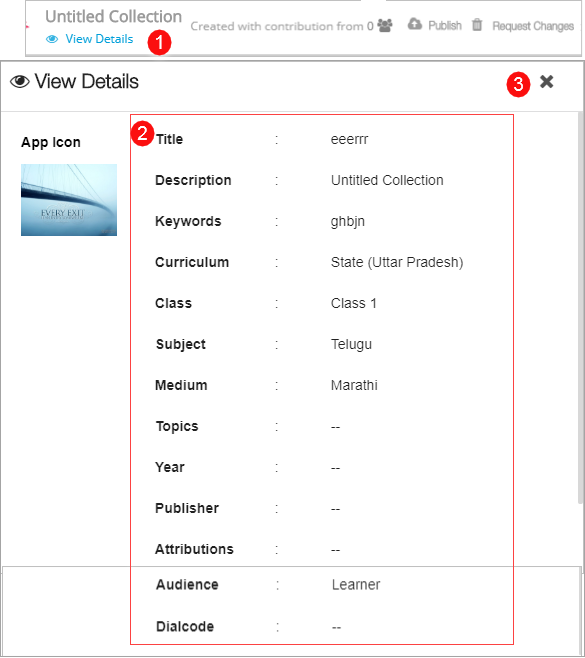
|
Requesting Change in Book
| Step | Screen |
|---|---|
| 1. Click Request Changes to notify the creator to make changes in the book according to the guidelines. The Request Changes page is displayed
2. Select the appropriate reason from the list 3. Enter comment in the Comment section 4. Click Cancel to cancel 5. Click Request Changes Note: Once changes are requested in the book, the creator is notified of the same and the book is rolled to draft stage | 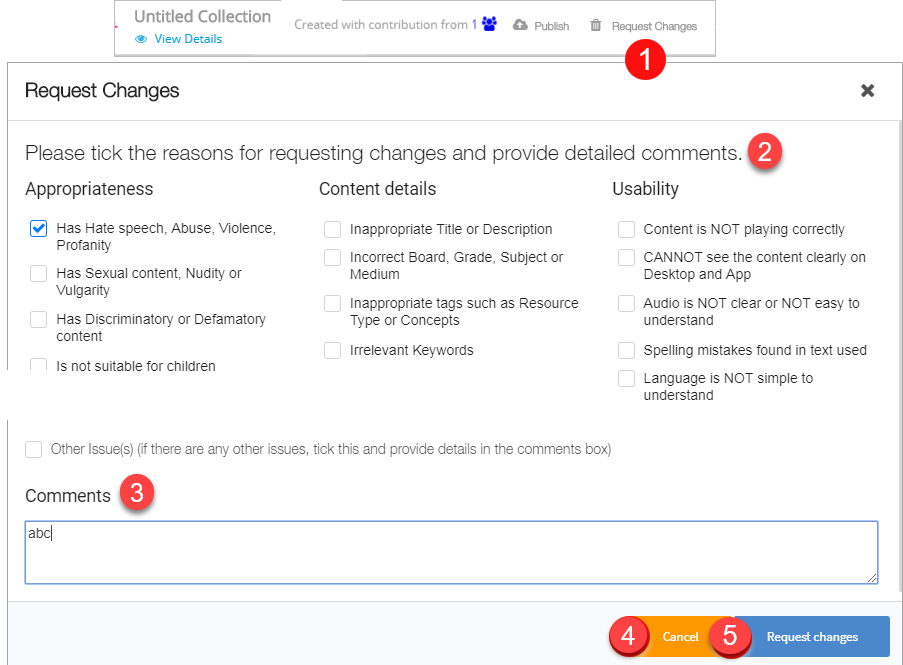
|
Publishing Book
| Step | Screen |
|---|---|
| 1. Click Publish to publish the book. The Publish page is displayed
2. Select all check boxes to confirm appropriateness, relevance, and usability of the book 3. Click Cancel to cancel 4. Click Publish to publish the book Note: Once published the creator is notified of the same and the book becomes available in the Library section of DIKSHA | 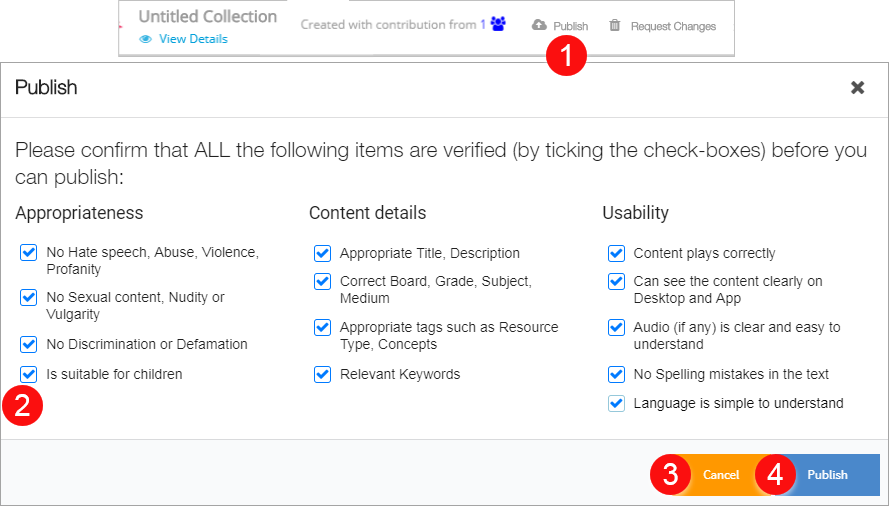
|