Edit Profile
Contents |
Overview
All user profile details can be edited as per requirements. Contributions and Courses attended are automatically updated when a user contributes content or completes a course on DIKSHA.
Editing Profile Details
You can edit the following details using the Profile tab:
- Personal details such as Name, State, and District
- Contact details such as a mobile number and email address
- Other details such as board, medium, subject, and class
| Step | Screen | ||||||||||||
|---|---|---|---|---|---|---|---|---|---|---|---|---|---|
| Editing Personal Details 1. Click Edit. The Edit Details window appears 2. Enter the appropriate values for each field: Note: Based on the selected value for the State, the value for the District drop-down is populated 3. Click Submit after you edit the details 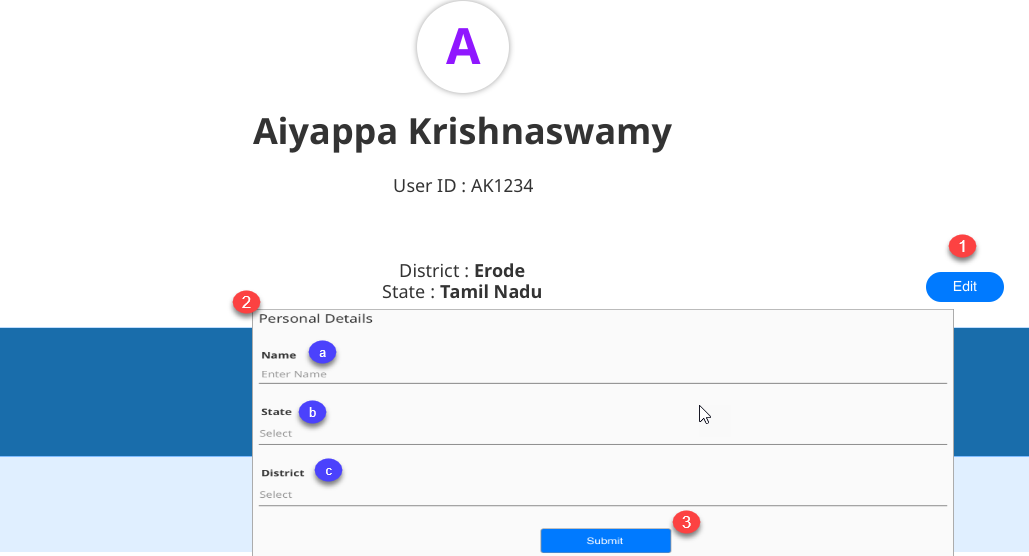
Editing and Verifying Mobile Number | 1. Click on the Mobile number field to update your mobile number. The Update Mobile Number pop-up is displayed here 2. Edit the mobile number 3. Click Submit You will receive an OTP through SMS to verify your mobile number 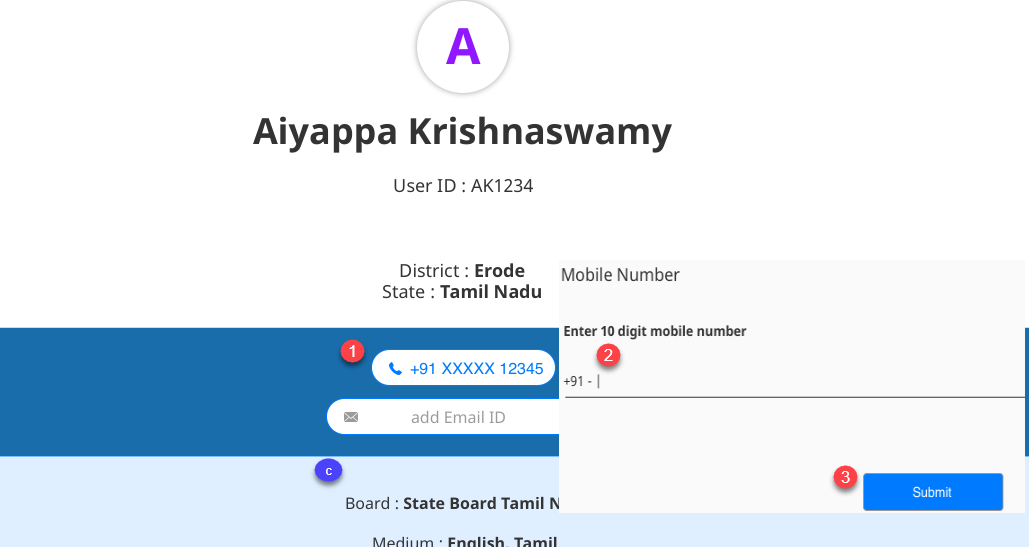
4. Enter the OTP that you have received in the Enter OTP field
| 5. Click Submit OTP 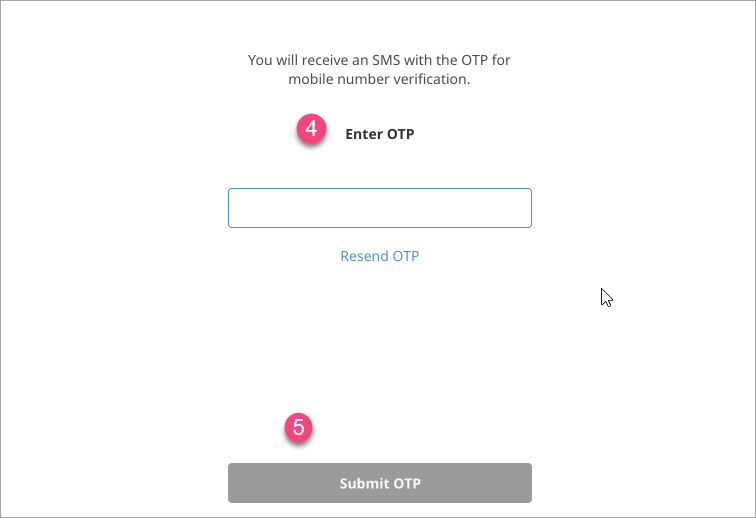
Editing and Verifying Email Address | 1. Click the Email Address field to update your email address 2. A window is displayed 3. Enter your new email address 4. Click Submit OTP You will receive an OTP through email to verify your email address 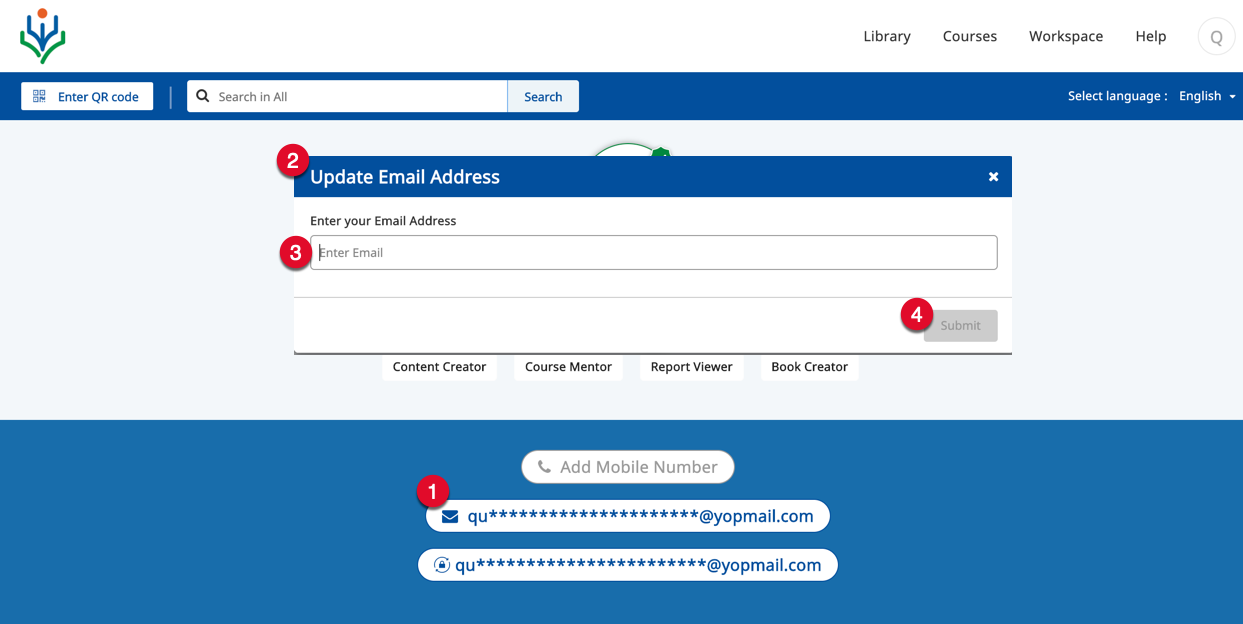
4. Enter the OTP that you have received in the Enter OTP field
| 5. Click Submit 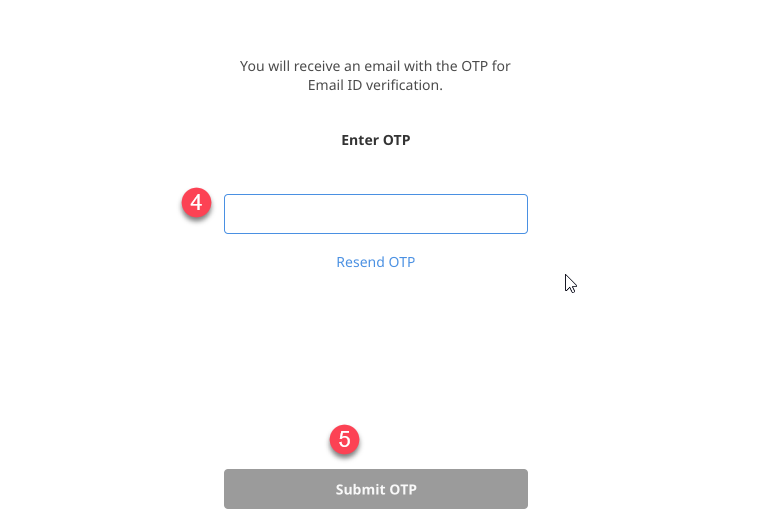
Editing Other Details
| 1. Click Edit. The Edit Profile window is displayed 2. Select the appropriate values for the following fields: Note: 1. Based on the selected value for any field, the subsequent field displays the dependent values. For example, selecting Andhra Pradesh State Board, Telugu is displayed as the Medium of instruction 2. If a registered user is from an organization which is not associated with any board, then the field Board is not displayed to that user. 3. Click Submit 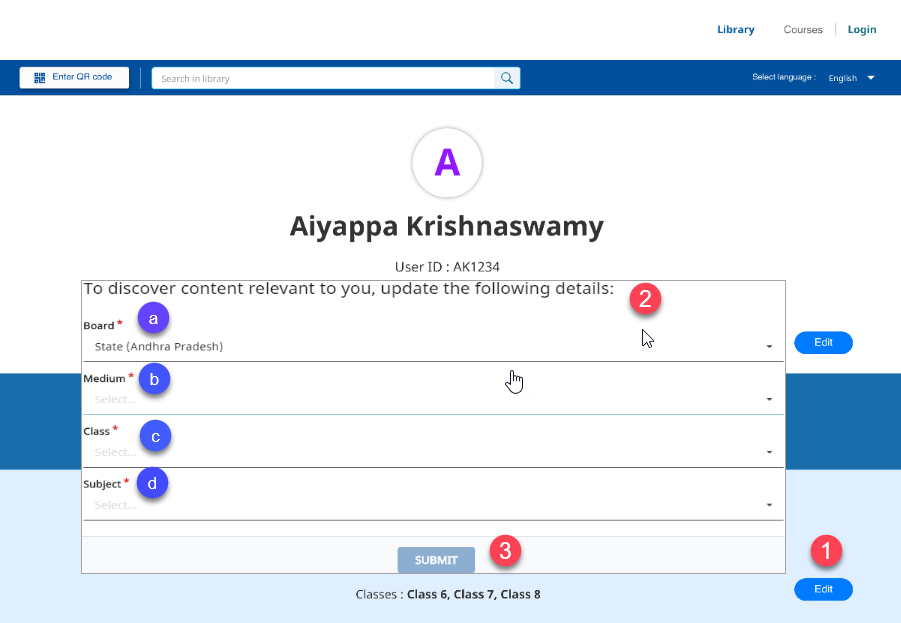
A registered user is not allowed to edit their name and the organization details. | An information icon is displayed next to these fields to indicate that these details are "As per state records"
| 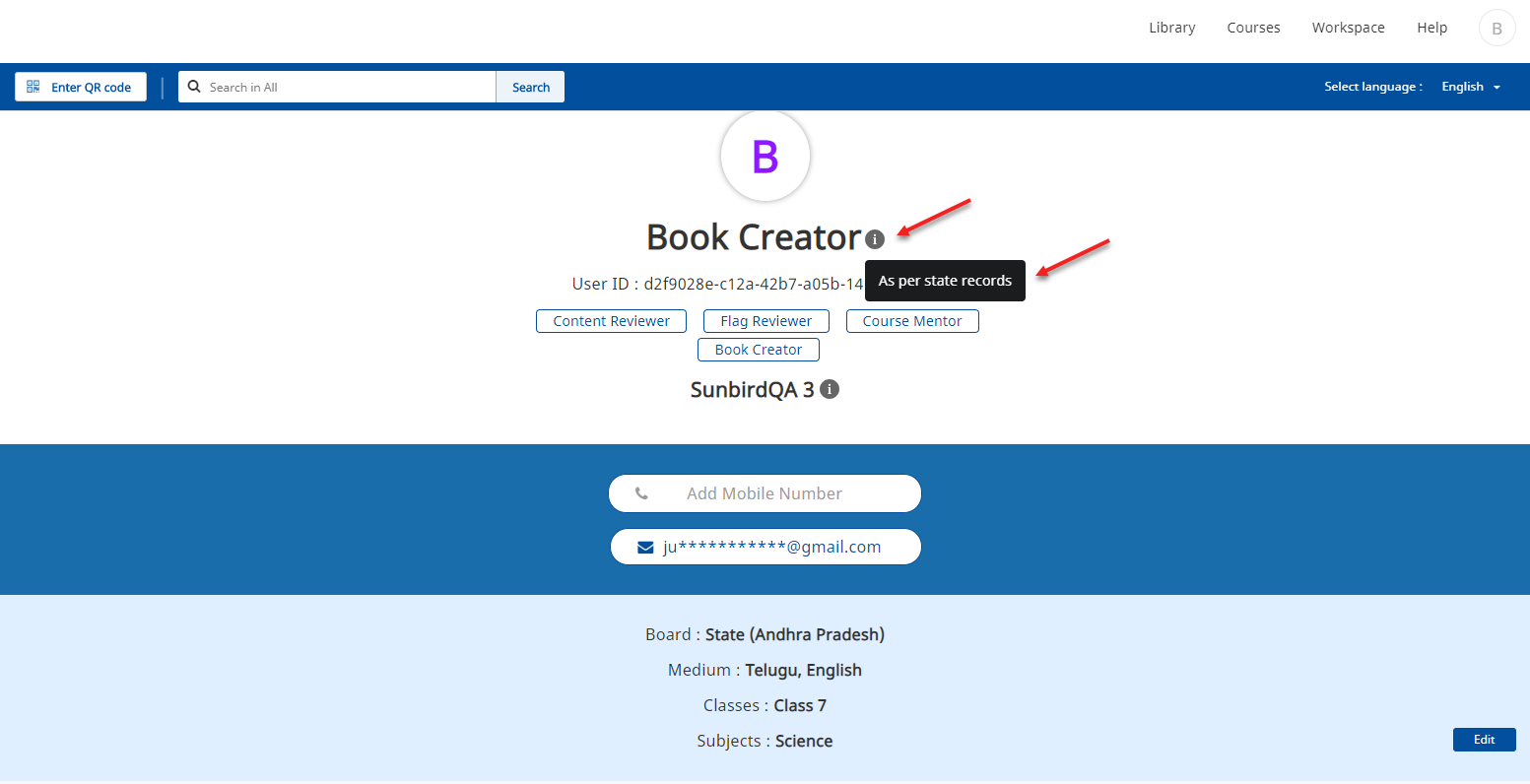
|