Installing and Registering
Contents |
Installing DIKSHA App
You can install the DIKSHA app using Google Play store
| Image with Instructions |
|---|
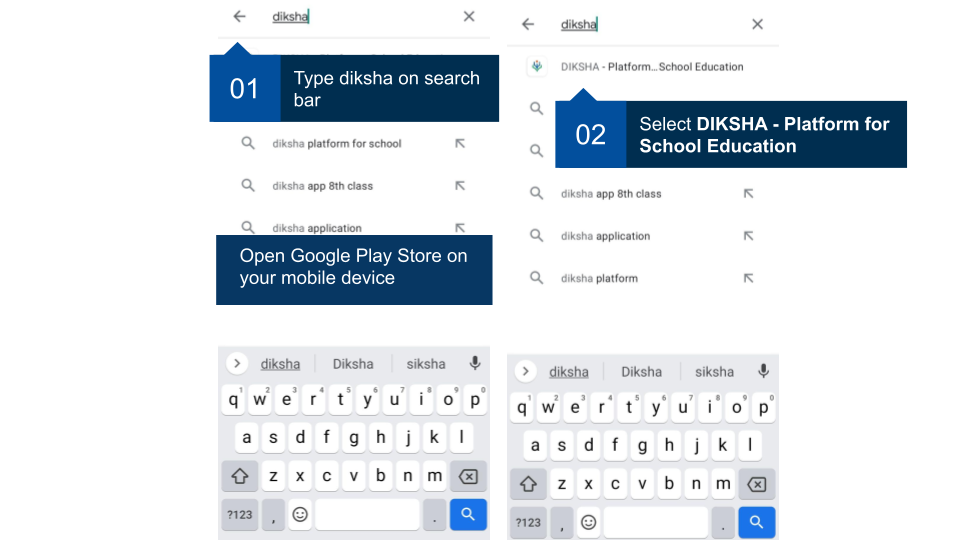
|
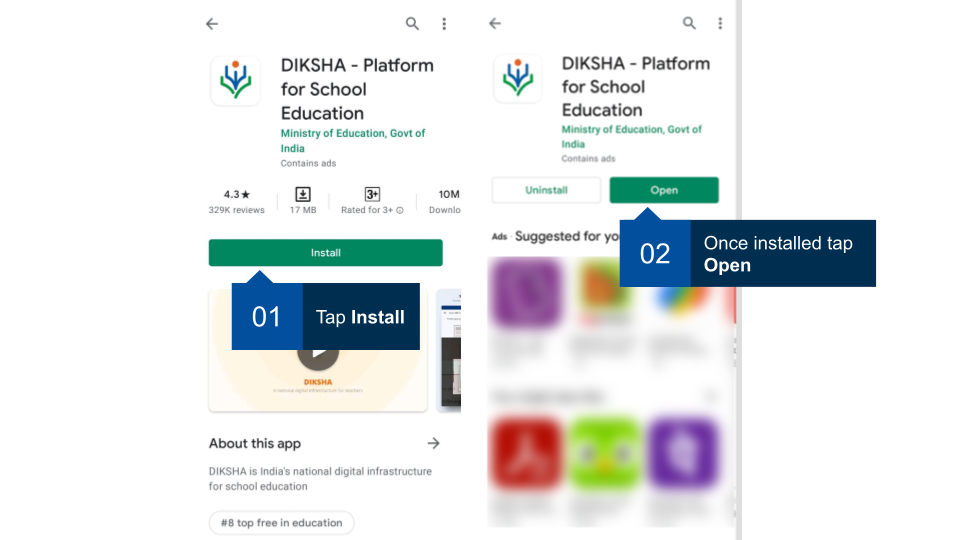
|
Selecting Display Language for DIKSHA Mobile App
Once the DIKSHA mobile app is installed, set the display language for your app.
| Image with Instructions |
|---|
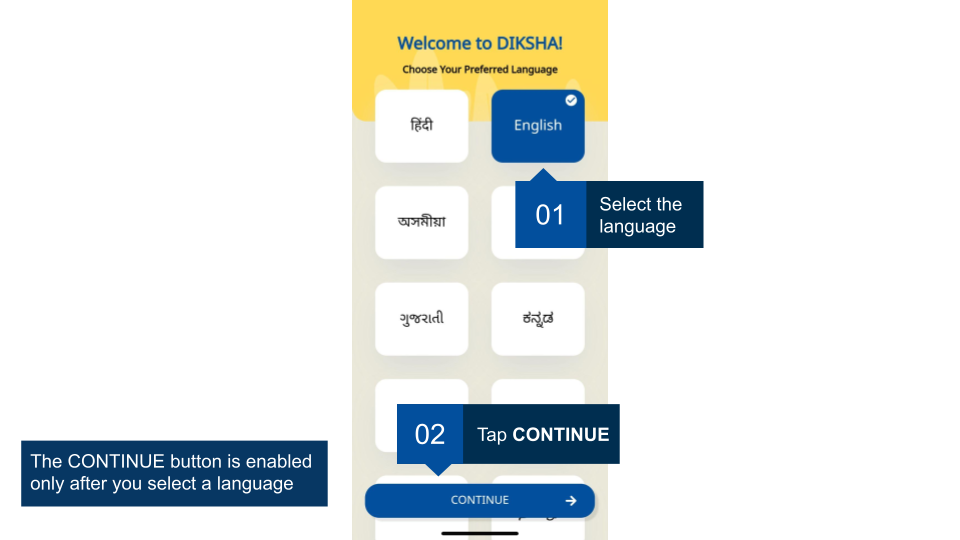
|
Selecting a User Profile
You can browse the DIKSHA mobile app as an anonymous user; the app displays curated content and sends topic-based notifications based on the selection of your user profile.
| Image with Instructions |
|---|
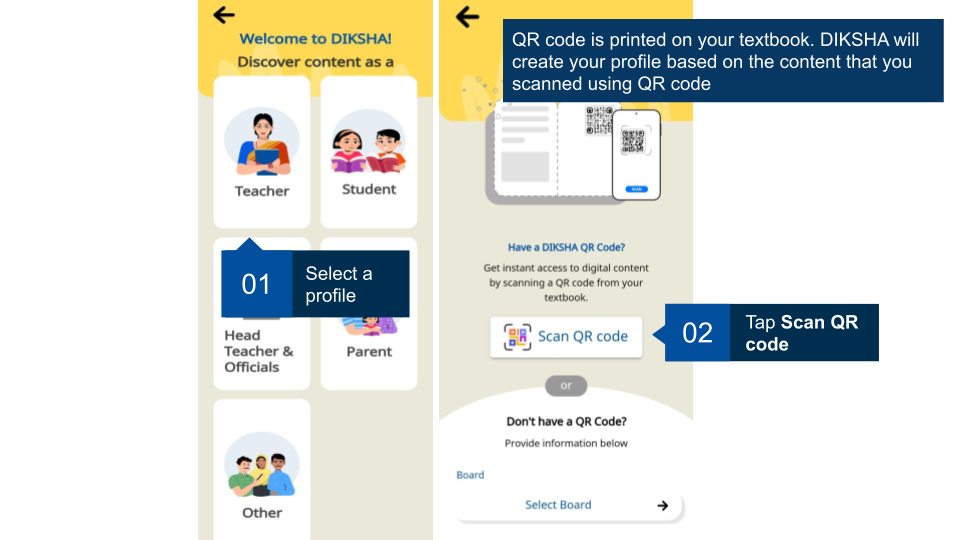
|
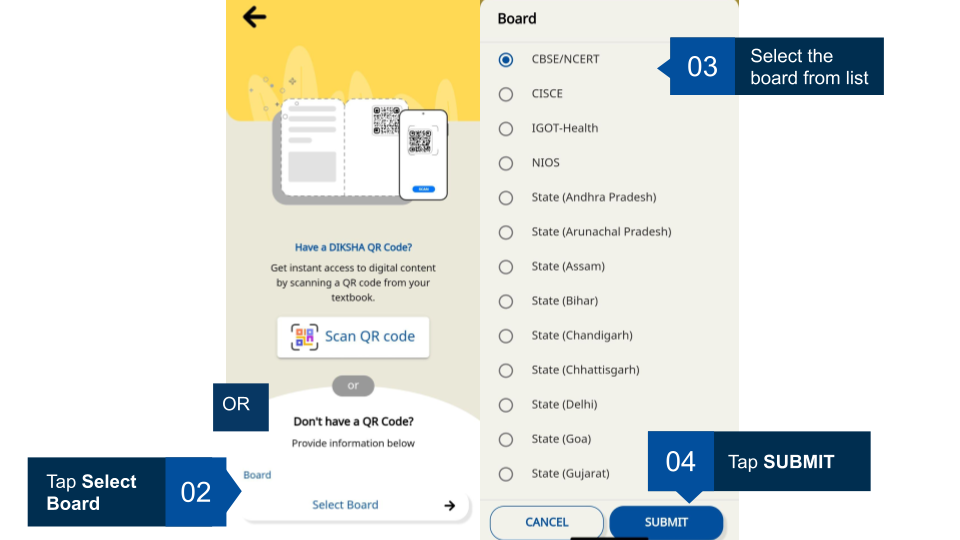
|
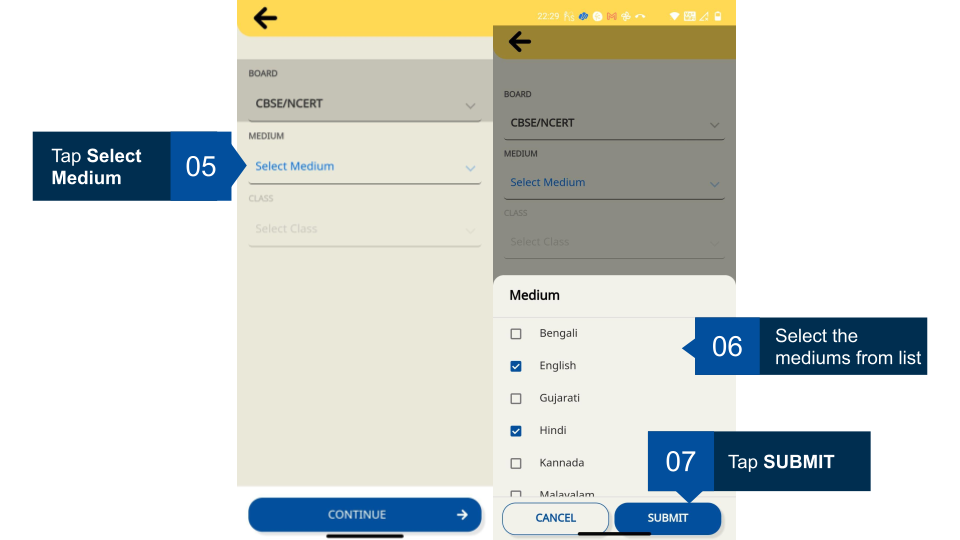
|
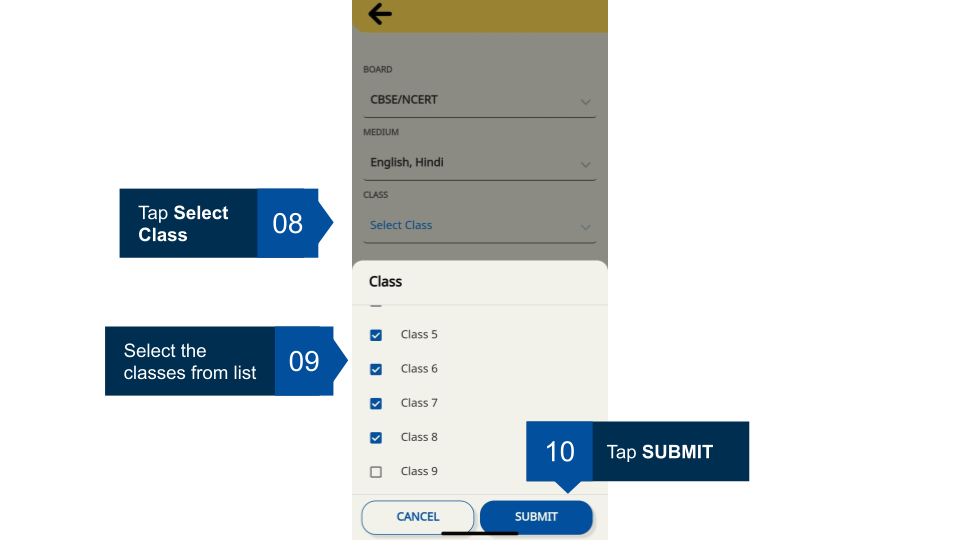
|
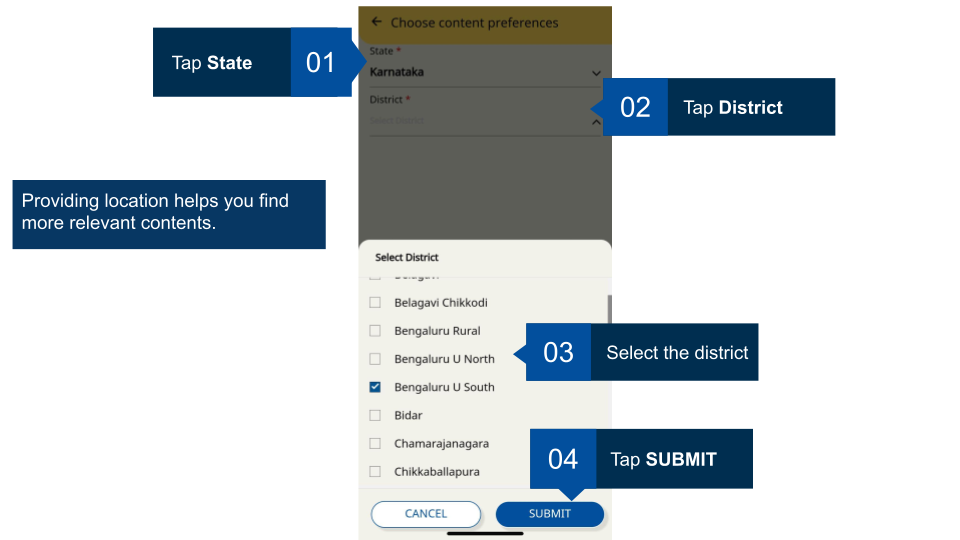
|
Registering on DIKSHA App
You can register on DIKSHA app using either of the following three methods:
-
Google account: Login with your google account. To know more refer Login with Google account
-
State ID: Login with the user ID and password provided by the state. To know more refer Login with State System
-
State ID: Login with the user ID and password provided by the state. To know more refer Sign-in with State Credentials
- Self Sign-up: Create your login credentials to access DIKSHA app
- Self Register: Create your login credentials to access DIKSHA app
The Register here or self sign-up feature allows you to register on DIKSHA app on your own. It usually takes its own time to start the login process. The dependency is around institutions and states to onboarding a user, data collection, create and enable teacher accounts. To fast-track the system adoption, DIKSHA app is equipped with the self register process.
| Image with Instructions |
|---|
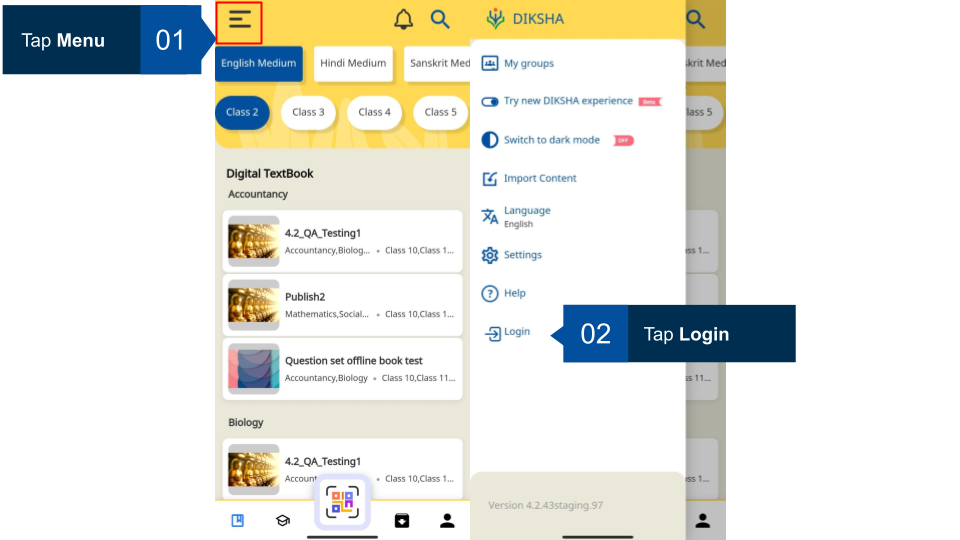
|
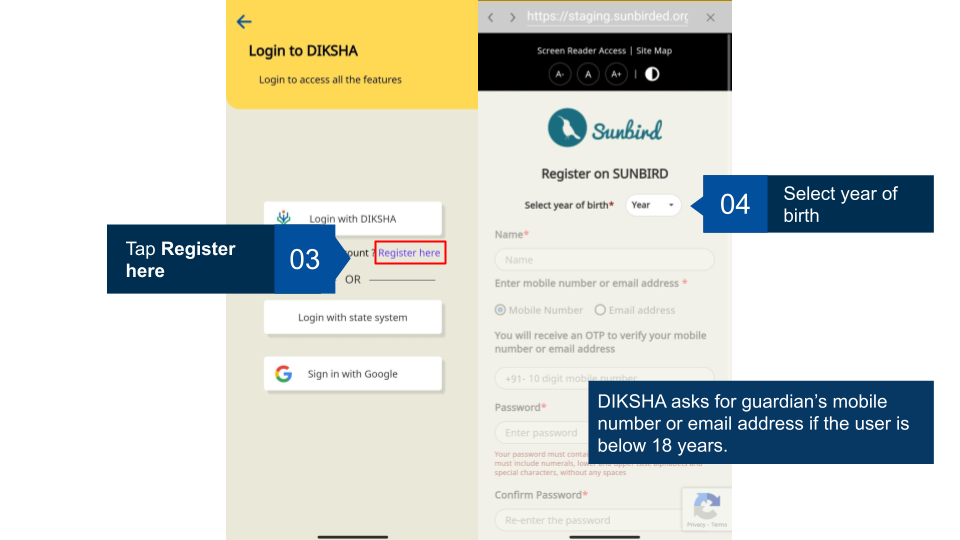
|
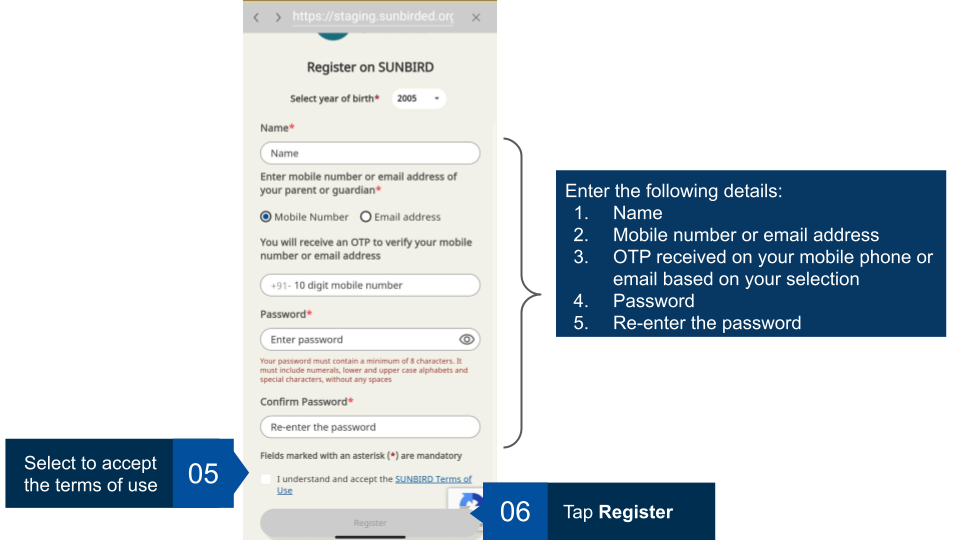
|